Adding Events
Add a new event (match, training or other team event)
From the Schedule section, choose the "add new" button
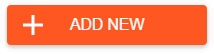
then choose "ADD MANUALLY"
Complete all sections of the form with your event details.
After you have completed your details, click the "SAVE" button.
DETAILS
Opponents and Referee
If your Opponent or Ref is shown in the list as you begin to type their name, please select. If none of the suggestions are correct then use the "ADD NEW" link. These will then be added to the database for future selection.
Charges
If there is a charge for your team members for the event then set it here. The default values are shown from the amounts set for your current season in the "seasons" admin section - setting these default values can be useful if you have the same charges every match for your players. No charges will be assigned to your members when adding event details (event charges are only assigned to individual team members when adding "match reports" or "event finances").
Venue name
If your venue is shown in the list as you begin to type its name, please select. If none of the suggestions are correct then use the "ADD NEW" link. Search for your venue, confirm the name is correct (amend if needed) and ensure the red marker is pointing to your venue on the map (you can drag the marker to a new location if needed).
LINE-UP
If you have chosen "match" as your "type of event" in the DETAILS section then the LINE-UP tab will be activated.
This section allows you to set your starting line-up and formation.
Once finished you can save an image and/or share with your team members or on your favourite social platforms. More info and a demo: https://www.teamstats.net/organise/line-up-planner
SETTINGS
Repeating event
If your event recurs on a regular basis e.g. weekly training session then use this option to set the frequency.
This option will only be shown if you have set the "Start Date" first. You can only set a repeating event when creating a new event, existing events cannot be converted to repeating events.
Repeat until
Choose a final date for your repeating events.
If you choose a date six months for now you will automatically create individual training sessions for every week until then. A real time saver.
Privacy
Choose who can view the match/event details
ALERTS
An extremely useful feature enabling your match/event details to be automatically sent to your team members on a specified day in the lead up to the event taking place. Depending on your plan, the alerts will be sent by email, app push alerts and/or SMS to those team members you have added email addresses and mobile phone numbers for.
For example : you've set up a weekly training event for every week for the next 6 months - you could choose to send automatic alerts on the morning of each training session at 8am - this will request availability from your team members so you know exactly how many people will be turning up every week. This can save a lot of time and hassle chasing around every week.
Similarly you may want to set up an alert for your matches a few days before it takes place to help you plan your line up and formation (or to give you time to make alternative arrangements if availability is looking poor).
To set up your automated and scheduled alerts, simply select when you want the alerts to be sent and then choose which team members should receive the alerts.
Setting team members email addresses/mobile numbers
You can easily update contact details for each team member direct from the recipient selection list.
Click the small admin icon next to their name and add or amend email/mobile number as needed.
Last updated