Help UserGalleries
My Media
Add galleries with your own photos and/or video
TeamStats enables you to keep all your photos and videos in one place, creating multiple galleries for sharing with your team members.
You could add photos and/or video of you playing in matches or media from your tournaments, tours or social meet ups.
Adding a gallery
To create a new gallery, click the "add new" button
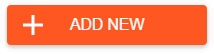
and from the "DETAILS" tab section, choose a title and description. You can also set the privacy of the gallery, you choose who should be able to access.
To add your photos and/or videos (video uploads are only available if your team has upgraded) access the "FILES" tab section and click "ADD MEDIA".
You can then browse your device's files and select your media files. You are able to select as many files as you need to at once and there are no limits to the file size.
Once selected, your files will be shown as "Ready to upload". Click the "SAVE" button to create your new gallery and start the upload.
Your gallery will be immediately accessible as your files upload in the background.
Video uploads may take a few minutes to complete uploading and processing before they are viewable in the gallery.
You can see the progress of your uploads in the top bar by clicking on the uploading icon.
Editing a gallery
Choose the gallery you wish to edit from the list - you can then edit anything in the "DETAILS" or "FILES" tab sections.
To remove any of the media files, simply click the red X icon.
You can also add descriptions to individual photos and/or videos which will be shown as the gallery is browsed - go to the "FILES" tab section and click on the blue icon next to the files you want to add a description for.
Remember to use the "SAVE" button after you make your changes.
Deleting a gallery
From the list of galleries, click the admin icon
![]() for the one you wish to delete.
for the one you wish to delete.
Choose "DELETE GALLERY" and confirm.
Last updated